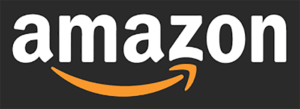
You’re probably aware that Amazon does not own all of the products available on its platform. While the e-commerce giant sells and transports many of its items directly, a sizable portion of its inventory is sold via third-party sellers. Unless the order qualifies for Amazon Prime, these suppliers provide customer care for orders shipped directly from them.
If you have a problem with an Amazon third-party seller after placing an order, you must contact the seller. How do you go about doing that? There are a few ways to contact an Amazon seller, and we’ll go through each one in detail right here.
The first method is to use the product listing page.
The product listing page is one way to contact an Amazon merchant. You must be able to identify one of the seller’s product listings in order to do so. You can contact sellers even before you order their products using this way, and you can contact them to inquire about their products.
The following is a step-by-step guide to using this strategy.
1st step: Visit one of the seller’s product pages.
It’s not difficult to find one of the seller’s product listings. You begin by going to Amazon.com and searching for the product you’re looking for. Click the link for the product listing from the search result, is another simple procedure.
If you already know which seller you want to contact, you can find the product listing by going to their Amazon storefront, if they have one. It’s another simple procedure.
Step two: On the right-hand side of the page, select the seller’s name beside ‘Sold By.’
When you visit a product page, you’ll notice the ‘Add to Cart’ and ‘Buy Now’ buttons on the right-hand side. The word ‘Sold by’ appears beneath the two buttons, followed by the seller’s name. The name is a hyperlink that will take you to the seller’s information page. When you click on it, you’ll be led to a page where you can contact the seller. You’ll have to scroll down from the top of the listing to access the link if you’re using the Amazon app.
Step 3: Select ‘Ask a Question’ from the drop-down menu.
If you go to the seller’s contact page, you won’t be able to chat or call them right away. At this time, the best thing to do is look for the yellow ‘Ask a Question’ button. You may send a direct message to the third-party seller using this button. Regardless of whether you’re using the Amazon Prime app or a browser, the ‘Ask a Question’ option is plainly visible near the top of the seller’s website.
Step 4: Choose a topic for your question or message by responding to the prompt.
A drop-down menu will appear once you click the ‘Ask Question’ button on the seller’s page, prompting you to select a subject for your message. At this step, you must choose a subject that is most closely related to the question or comment you wish to make. Product specifications, product customization, delivery, and return and refund policies are among the topics you can choose from.
You must use the toggle button that asks if you want to contact the seller about an item he or she is selling or an active order you have already placed.
Step 5: Fill in the textbox on the next page with your detailed message.
You’ll be redirected to a new page where you can input the message you wish to give the buyer. You must compose a detailed message that includes all relevant data. You must have the order number if you want to inquire about an order.
While a thorough statement is important, keep in mind that you have a character limit of 4,000. You can, however, send an attachment with your message. If you’re using the app, keep in mind that the text box will be on the same page as the drop-down subject menu.
Step 6: Select ‘Send Email’ from the drop-down menu.
When you’ve finished typing your message and adding the attachment, click the yellow ‘Send email’ button beneath the text box to send it. The message will be emailed to the seller, with a copy sent to your inbox as well. You should double-check your message to ensure that it has all of the information you want to convey.
Amazon does not expose your email address to the seller you are attempting to contact, in accordance with their privacy policy. While some sellers answer quickly, others may take up to two business days to respond. If you don’t hear back from a vendor after two business days, you can try again. If you don’t hear back after your second effort, you can assume the seller isn’t interested in assisting you. You can use Amazon’s A-to-Z guarantee service at this stage.
Method 2: Use the Orders Page to Connect
The orders page is another option to contact Amazon vendors. In fact, contacting a seller on Amazon via the Orders Page is an even easier way to get in touch with a third-party seller with whom you are currently doing business.
This is also the best way to contact a seller if you’ve already placed an order but have run into a problem. You can contact the seller and ask for assistance right from your orders page. If you wish to employ this strategy, there are some specific actions you can take.
Step 1: Go to ‘Your Orders’ on the Amazon webpage.
You can begin the procedure by going to Amazon.com’s homepage and clicking on the ‘Returns and Orders’ option at the top of the page. You can also go to ‘Your Orders’ directly from your account page. Look through the list of orders and find the order/item you need assistance with.
Things can be a lot easier if you use the Amazon Prime app. To do so, go to the upper left corner and click the drop-down menu button. Click on ‘Your Orders’, which is located right below ‘Home.’
Step 2: Select ‘Order Problem’ or ‘Order Help’ from the drop-down menu.
Remember that this is where you go to seek support if your order hasn’t arrived yet. If this is the case, a button labelled ‘Problem with Order’ or ‘Get Help with Order’ will appear. To report a problem or a complication with an order, click on any of these.
If the third-party seller you ordered from manages their own delivery rather than going through Amazon, the ‘Get Help with Order’ button will appear. If Amazon handles the shipment, you may resolve the issue without having to contact the seller; all you have to do is follow Amazon’s instructions. Amazon’s customer service system may be able to assist you in contacting the original seller in some cases.
You can request a return, an exchange, or a refund if your product has already been delivered and there is a problem with it. Instead, you’ll need to use the ‘Return or replace items’ button. If the shipping is handled by a third-party seller, Amazon will contact you as soon as feasible.
Step 3: To rate a seller, select the ‘Leave seller feedback’ option.
When you’ve got your item and wish to give feedback and rate the seller, this is the option to choose. You don’t actually need the third-party seller to react to your communication in this scenario. To do so, go to the order’s page and click the “Leave seller feedback” button.
You will be able to rate the seller and leave a remark on the product as well as your overall experience with the seller. You have up to 90 days from the date of your order to provide feedback to the seller.
If you use one of the three techniques we described, contacting an Amazon seller shouldn’t be a difficult or time-consuming operation. You can contact practically every seller on Amazon if you properly follow the guidelines.



